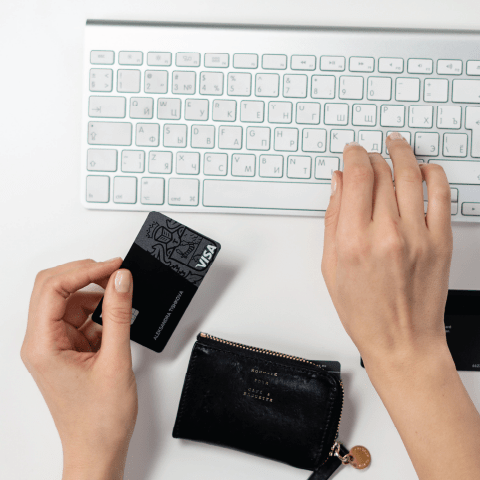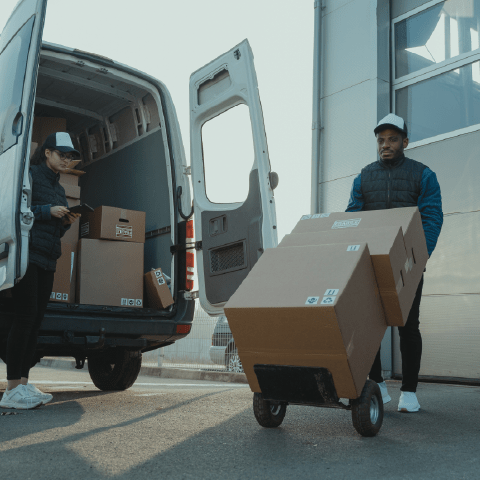Through Buy-to-Pay (B2P), you create a requisition for the goods or services you need to purchase. Once that requisition receives appropriate approvals, VPF issues a PO in Buy-to-Pay.
How Do I Create a Purchase Order (PO)?
Creating a requisition is the first step in the purchase order process. It includes what you are purchasing, from what supplier, and for how much. Submit a requisition in Buy-to-Pay as soon as you know you need to purchase a good or service.
You can shop for goods using punchout catalogs in Buy-to-Pay. Once you shop and are ready to check out, you will be automatically routed to create a requisition and complete the purchase.
If the supplier does not have a punchout or you are buying a service, click the Write tab to the right of the search bar and fill in the details, including supplier name, price, and quantity.
Remember to fill out the name of the item or service you need by typing it into the bar above.
Once the requisition is fully approved, then it will be issued to the supplier as a purchase order.
A standard PO, appropriate for most purchases, allows you to buy goods or services totaling the amount of the PO.
A blanket PO is appropriate when:
- goods or services will be delivered periodically, over a 12-month period (or less)
- individual orders invoiced to the blanket PO are relatively inexpensive (consider using a ProCard in this instance if purchase is in line with ProCard guidelines)
- invoices against a blanket PO may be charged across multiple cost objects
Go to your Buy-to-Pay cart to complete your order. Fill out all relevant information, including justification and shipping address. If you add any attachments, be sure to check the Attachments Included checkbox to ensure proper workflow. Select or update your billing information (G/L and cost object) as needed.
You can make changes to multiple line items at once by selecting the checkbox to the left of each line and then clicking Edit Selected.
You can save your cart by clicking Save, or you can save your requisition as a draft (but remove it from your Cart so you can keep shopping) by clicking Save for Later.
Once you have completed your requisition, you can submit it for approval.
Depending on your department and the authorizations you have, the requisition will either auto-approve or route to an approval group. VPF cannot process a requisition until we receive approval from the department's financial approver. Once the requisition is fully approved, we can issue the PO.
If you are a member of the approval group, you can approve a requisition from your homepage under To Do’s, or in your Spend History. Note that if you are a member of more than one approval group in the chain, you will need to approve the requisition more than once.
If you need to add Approvers (who must approve the requisition) or Watchers (who can see the requisition) who are not already in the approval chain, use the Add button near the approval chain on the bottom of the requisition. Use the Comments box at the bottom of the requisition to send a note to your Approver(s).
When a requisition is rejected, a reason will be entered to notify the submitter of the reason(s) why. The rejected request will go back to the submitter in "draft" mode. This will give the submitter the opportunity to amend and resubmit the request, if needed.
Changing, Canceling, or Closing a PO
If you are making your purchase through Buy-to-Pay, you can often modify your order through the Buy-to-Pay system:
- If a purchase order has not been issued, you can edit a requisition by locating the requisition in Recent Activity section of the Buy-to-Pay homepage. Go to the Actions drop-down menu and click Withdraw. Make any necessary changes and resubmit it for approval.
- After a purchase order is issued, you can modify it by submitting a request for an Order Change. To find your PO, go to Recent Activity on the Buy-to-Pay homepage. Navigate to the PO by clicking the link that starts with PO and is followed by a string of numbers (e.g., PO 123456). On the Purchase Order page, scroll to the bottom and click Request Change. Make all desired changes and submit for approval.
If you wish to cancel an order, contact the supplier directly.
If you ordered through a Buy-to-Pay punchout catalog, you should then cancel the purchase order in the system. Open the PO and click Request Change, then click Request PO Cancellation. The cancellation will go through the same steps as would a PO Change Request, to ensure all approvers are aware of the change.
Some DLCs choose to close out their purchase orders in Buy-to-Pay once they have received their goods and/or their services are satisfactorily completed.
If you choose to close a PO, use the Close PO form.
Before submitting a PO closeout request, be sure to check that:
- There are no pending change orders on the PO.
- The order has been received and all documentation (e.g., receipts, packing slips) have been uploaded.
- All invoices for goods received or services performed are fully approved.
- No future invoices are expected from the supplier.
- If no goods were received or no services performed and the order is being canceled, there are no pending or approved invoices that need to be deleted or voided.
If you need to reopen a PO, reach out to Procurement Operations.
If you need to terminate a PO without the agreement of the supplier, contact VPF’s Contracts team for assistance.