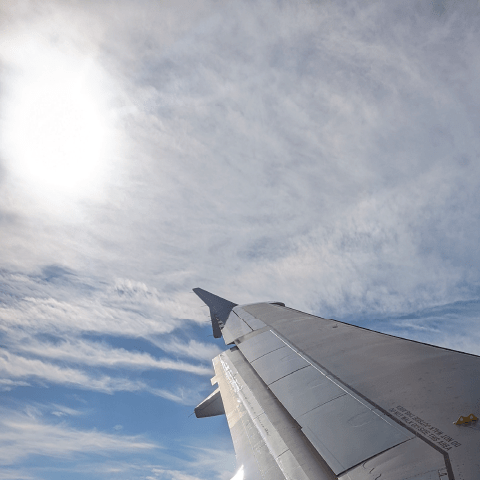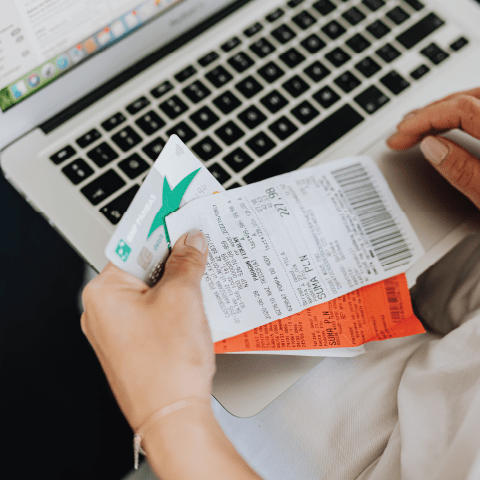Policy
VPF Travel 5.00: Post Trip Expense Reporting
Travelers are required to submit an expense report in Concur, MIT's online travel expense reporting tool, within 60 days after the completion of a trip.
Why Is Filing My Travel Expense Report Important?
Filing your travel expense report on time helps MIT to comply with sponsor requirements, IRS rules, federal and internal auditors, and the Institute's financial reporting obligations. The report is necessary to request reimbursement for out-of-pocket expenses and to move charges made on the MIT Travel Card onto departmental accounts.
Travel expense reports serve a crucial role in financial accounting by keeping charges allocated to appropriate accounts and enabling financial administrators to accurately track expenses.
You are required to submit your expense report to Concur Expense within 60 days after the completion of a trip.
How Do I Create an Expense Report?
Log into Concur Expense and click Start a Report. This will bring you to the report header.
You will need to complete all of the fields marked in red on the left-hand side:
- Report Name: Enter trip purpose, destination, and other helpful, identifying information.
- Trip Purpose: Select the most appropriate trip purpose from the dropdown menu.
- Note that some of the options cannot be used with a sponsored cost object, such as Fundraising, President Travel, Prospective Student Visit, Resource Development, and Retreat.
- House Hunting and Relocation are taxable; all other options are non-taxable.
- Cost Object: Select the appropriate cost object from the dropdown menu.
- If you need the report to be charged to more than one cost object, you can allocate it accordingly in the body of the report later on.
- Trip Start and End Dates: Use the calendar icon to select the departure and return dates to/from Boston or the city where you are based.
- Destination: Enter the city and either the U.S. state or international country
- If multiple cities were included, use this format: Dallas/San Francisco/Portland
- Trip Classification: Select domestic or international.
- Comment Field: Enter additional information that should be on the record, or that will help your approver or VPF Travel and Card Services review the report.
Once these fields are filled out, click Next.
- If you used your MIT Travel Card on your trip, click Add Card Charges.
- Your available Travel Card charges will appear; you can click the checkbox at the top to select all charges, or you can click individual charges that pertain to this trip.
- Once all relevant charges are selected, click Move to add them to your expense list.
- You may see red warning icons on some expense line items; these indicate that something needs to be edited before you can submit. Click the line item to make edits and save the expense to remove the warning message.
- Common reasons include confirming if meal expenses include alcohol.
- Be sure to avoid these common expensing mistakes.
- If you have out-of-pocket expenses, click New Expense.
- Type in the expense type or locate it in the list and click on it, which will bring up the Expense Detail window.
- Fill in required fields with red tabs on the left-hand side and click Save to add them to the expense list.
- Remember to avoid these common expensing mistakes.
When entering meals, Concur will ask you to confirm whether there was alcohol.
- If so, click Yes, then click Itemize.
- In the Itemization Wizard, enter the meal and alcohol totals so that “Remaining” equals 0.
- Click Save Itemizations.
When traveling on a sponsored account:
If you entered a sponsored cost object in the report header, you need to allocate the unallowable expenses (e.g., alcohol) to a non-sponsored cost object:
- Click Allocate.
- In the Allocation Window, enter the cost object(s) you want to allocate the unallowable expense (e.g., alcohol) to and click Save.
Once you have finished editing, itemizing, and allocating your expenses, you can attach your receipts:
- Click Receipts and choose Attach Receipt Images from the dropdown.
- The Receipt Upload window that opens will list the expenses that require receipts.
- To attach receipt images, click Browse, locate the receipt image(s) you need, and click Upload.
- Receipt images must be image files that are less than 5MB in size.
- Once your receipt image is attached, click Close.
- Lost a receipt or don’t have an itemized one? Charge the item as a “non-recoverable expense” and submit a completed Missing Receipt Affidavit in place of the missing receipt. If the expense is being charged to a sponsored account, first obtain approval from the sponsor or from Research Administration Services (RAS).
- Click on the Details button to double-check your report header.
- Under this dropdown, you can also add general comments, view the totals, or manually add an extra approver.
- When you are ready, click Submit Report.
- Click Close.
- You can now view your report (marked as Submitted) within the Manage Expenses tab.
If you forgot to add an expense or need to change something after submitting
- Find and click on the report under the Manage Expenses tab.
- If the expense report is with your department approver, click Recall to make changes. If not, contact travelsupport@mit.edu to have the report sent back to you.
- There is a very small window once a report is approved for the submitter to make changes. We can send back a report before approval if the status is in “accounting review,” “pending cost object approval,” or “processing payment.” When the status is “extracted for payment,” we cannot modify.
With Concur, you can build your expense report as you go so you can complete it as soon as you return, saving you time and stress.
Reimbursing Someone Outside of the MIT Community
If you submit a travel expense report to reimburse a guest or visitor for travel expenses, the visitor will be reimbursed by check. Follow these steps:
- If you have a guest profile in Concur, ensure you are using that profile before starting the report. If you do not have a guest profile, reach out to VPF Travel and Card Services. Unlike employee reimbursements which are directly deposited into an employee’s bank account, all expense reports created in guest profiles generate checks.
- Enter the visitor’s legal name in the guest name field. Note: while it is important to use appropriate foreign characters (such as é or ñ) in personal correspondence, MIT’s financial systems do not accommodate these characters.
- If you want the check mailed directly to your guest, fill in the guest’s mailing address in the guest address fields. If you would like to mail the guest's travel expense check from your department (e.g., to mail with other correspondence) enter 77 Massachusetts Avenue, Cambridge, MA 02139 and your department’s building and room number.
- Enter expenses and attach receipts as normal, then submit the expense report.
Avoid Common Expensing Mistakes
Be sure to obtain all travel approvals and documentation from the appropriate approver in your department, lab, center, or institute (DLCI) prior to your trip.
As a traveler, you should obtain approval from your department, lab, or center prior to booking your trip.
You should confirm with your DLCI which cost object to use for any bookings, as well as any specific restrictions on travel your DLCI may have.
Travelers traveling on sponsored cost objects must follow any terms and conditions put in place by the sponsor. If you need further guidance, contact your PI, DLCI financial administrator, or the contract administrator in Research Administration Services (RAS) for your DLCI.
Use your MIT Travel Card whenever possible while traveling (for travel-related purchases only.)
The MIT Travel Card is provided to members of the MIT community to allow for convenient payment of travel expenses incurred on Institute business and reduces the burden of expending personal funds. In addition, it will save you time on expense reporting, because charges from the card will feed automatically into Concur.
A few important points about using the MIT Travel Card:
- All expenses on the card must be MIT business-related.
- Personal expenses are strictly prohibited. The only non-reimbursable expenses that may be put on the MIT Travel Card and later repaid to MIT are:
- incidental expenses on hotel bills
- car rental insurance
- airline upgrades
- exceptions granted in advance of purchase
- The card owner is the only individual authorized to use the card and will be held responsible for all uses of the card.
- If you opt for a per diem arrangement, you may not use the MIT Travel Card or submit any receipts or charges for reimbursement.
If you don't have an MIT Travel Card, contact your DLCI administrator to request one.
Make sure you know which items are reimbursable and which are not.
Non-reimbursable expenses include:
- frequent flyer mileage or rewards card fees
- costs incurred by unreasonable failure to cancel transportation or hotel reservations
- fines for automobile violations including parking tickets
- personal auto repairs, insurance deductibles, and surcharges
- lost or stolen tickets, cash, or property
- travel accident insurance premiums
- expenses not directly related to the performance of the travel assignment
- hotel movie rentals and airline headsets
- airfare, hotel, rental cars, or any other travel purchased with frequent flyer miles or rewards points and/or cost for frequent flyer miles or rewards points
- toiletry items
- medications
- dependent care for non-faculty
- health club fees
- magazine, newspapers, and books unrelated to business
- additionally purchased car rental insurance for domestic travel, excluding Alaska and Puerto Rico
- personal credit card delinquency fees or finance charges
- travel insurance (trip protection or trip cancellation insurance)
- travel accident insurance
Save all required receipts, including special circumstances like airfare upgrades, meals with alcohol, and more. You will need complete and legible copies to upload for your travel expense report.
You must submit itemized receipts for all travel expenses in excess of $75. In addition, you must submit itemized receipts for the following expenses regardless of the amount:
- meals or other expenses that include alcohol
- business meeting meals
Receipts are necessary for post-trip reconciliation of expenses because your expenses may include unallowable or non-reimbursable charges. If you don’t have an itemized receipt as required above (and you have attempted but failed to obtain one), change the expense type to a “non-recoverable expense” (allocated to a non-sponsored cost object) in the Concur reporting system and attach a Missing Receipt Declaration.
To charge one of the above expenses with no itemized receipt to a sponsored cost object, you must obtain approval from your representative in Research Administration Services or the sponsor.
Before discarding original receipts or other documentation, be sure to validate that a complete and legible electronic image of the record has been uploaded to Concur. This is necessary for audit purposes and is critical for travel under sponsored research projects.
You are required to submit your expense report to Concur within 60 days after the completion of a trip. The report is necessary to request reimbursement for out-of-pocket expenses and to move charges made on the MIT Travel Card onto departmental accounts.
Most Common Send-Back Issues
- Missing receipts or missing itemized receipts
- Business/first class airfare or upgrade fees not itemized
- Charging foreign airline ticket expenses to a sponsored account
- Personal travel or detours from the original destination
- Missing comments on miscellaneous expenses (e.g., other fees, materials, incidentals)
- Alcohol not itemized
- Meals on hotel bill without confirmation that no alcohol is included in the expense
- Confusing the Business Meeting/Meal vs. Meal expense type
- Car/travel insurance added
- Benefit of Project missing from the Report Header
- Gasoline expenses for personal vehicle travel (expense as personal car mileage instead)